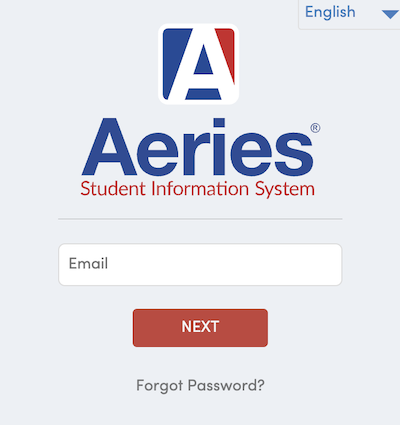Student and Parent Portal
Aeries Student Information System houses student grades, attendance and other important information. Both students and parents/guardians will login to the Aeries Portal.
Log-in to Aeries Portal
1. Enter email address into the log-in page
-
- The primary parent email used for registration will be the default login email. If you would like to change this email address, contact info@ivahigh.org.
- If a secondary parent contact would like Aeries access, please contact: info@ivahigh.org.
- IVA High students’ login information will be sent to their school email (firstname.lastname@ivahigh.org). The password is created by you.
2. When an accurate email address is given to the school, you will receive an email with this content:
-
- Dear [YOUR NAME:] This email is to inform you that an Aeries Parent Portal account has been created using this email address. This account will allow you to view student information about [STUDENT NAME]. URL: https://intellectualvirtues.aeries.net/student/LoginParent.aspx
3. The link will take you to the Aeries Sign on page. Sign in with your email or name and access code.
4. If you forget your password, click on the Forgot My Password link to reset.
How to View Grades, Test Scores, Attendance, on Aeries Portal
- Log onto your Aeries portal at https://intellectualvirtues.aeries.net
- Enter your email and password.
- Once logged in, click on Class Summary to view grades. *Some of the classes might be repeated because there are different sections throughout the week, however the student will only receive 1 grade for each class.
- To see individual class assignment and scores, click on the individual course. To get more information about each assignment, be sure to accept the GoogleClassroom parent invite sent to you for updates, or contact the teacher.
- Click on topics on the left for attendance, communications, etc.
How to View Report Cards on Aeries Portal
- Log onto your Aeries portal at https://intellectualvirtues.aeries.net
Enter your email and password. - Once logged in, navigate to the selection bar at the top and hover your mouse over “Grades”.
- Then, select “Report Card History” from the drop-down menu. Here, you will see one or more rows of report cards. Check to see that you’re viewing the”Ist Sem” report card.
- To view and download the report card, select the blue language button, in this example labeled “English”.